WhatsApp Template Best Practices
Everything you need to know about WhatsApp Templates
Templates and their related rules and approvals are unique to WhatsApp. This guide provides the definitions, categories, guidelines, and best practices when it comes to creating, sending, and monitoring templates.
Golden Rule for Business-Initiated WhatsApp Messages
Before you can send a business-initiated message to your WhatsApp subscribers, you need to create a template and have that template approved.
Defining a WhatsApp Message Template
- A template is a pre-built message that can include variable parameters, buttons and quick replies.
- A template is not a live conversation between a customer and a brand.
- Message templates are meant for messages sent to customers based on a trigger or sent to a group in a batch.
- Any template you’ve created and want to use must go through approval.
- Tildei can provide insights and guidance on helping build an approved template. WhatsApp still has the final decision on the approval process, not Tildei.
- Once a template is approved, it continues to receive a quality rating that is monitored by WhatsApp. This quality rating is determined by your customers and their feedback.
The Four Types of Conversation Categories
Any template that you create within WhatsApp falls within one of 4 category distinctions. You choose the category before submitting it for review and approval.
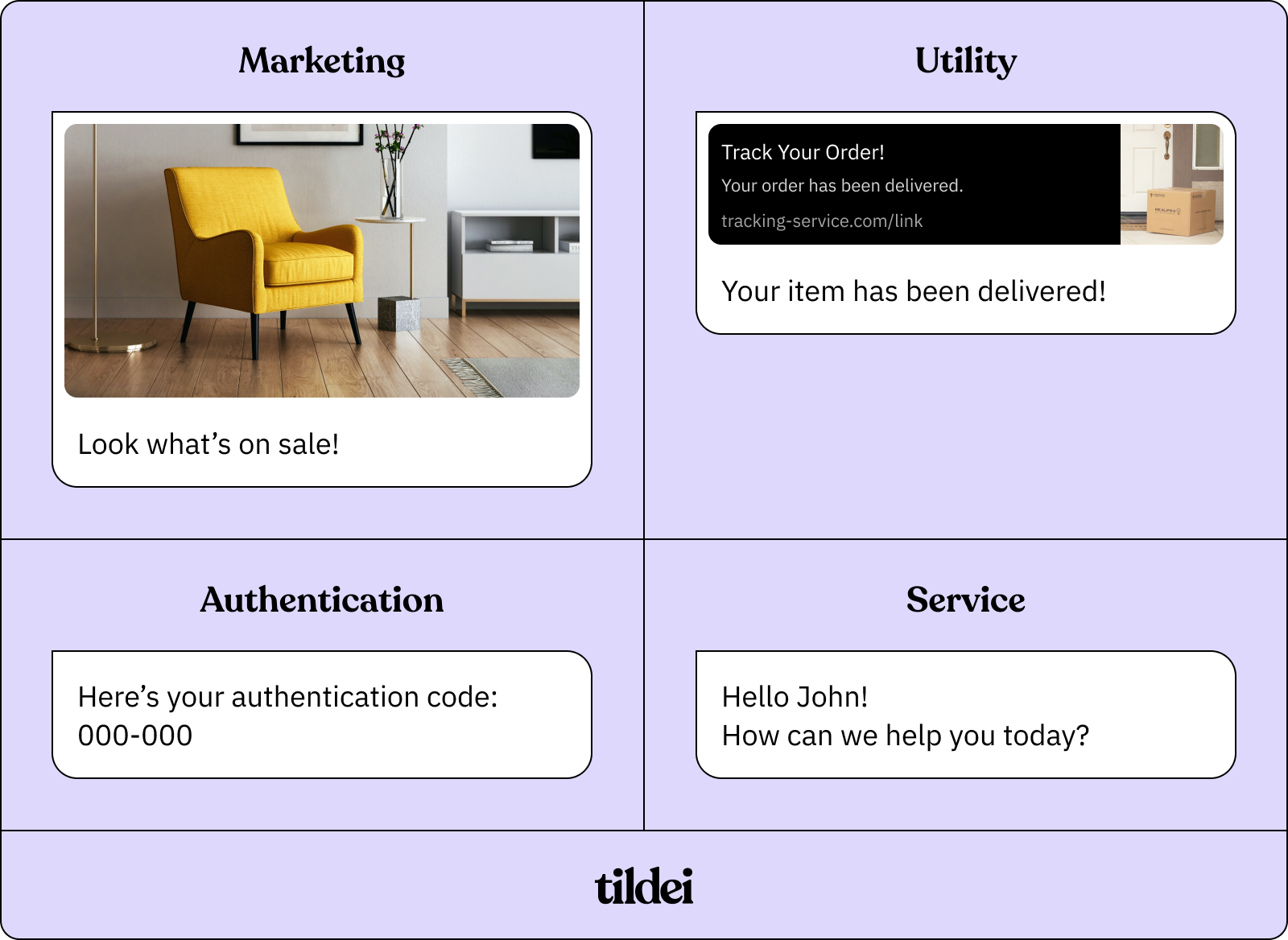
Marketing
A Marketing conversation relates to your business, products, or services. These conversations can include offers and promotions, product suggestions, and abandoned cart message follow-ups.
Utility
A Utility conversation is directly related to a transaction your customers have made. This commonly can include a post-purchase notification and a recurring billing statement.
Authentication
An Authentication conversation provides users with one-time passcodes for authenticating their accounts during registration, account recovery, or if they’re experiencing any other challenges.
Service
Service conversations are inquiries initiated by your users, and businesses have a 24-hour window to respond. Service messages don’t have to be templates.
Note: Currently, within WhatsApp, you cannot categorize a Template as a Service Message but you can send a templated response to a customer-initiated Service Conversation.
You can find further template categorization documentation and guidelines here.
Creating a Template Within the WhatsApp Business Platform
Templates can be built within the Template Manager. To manually create a message template you must first navigate to your WhatsApp Manager and from there you can submit your template for approval.
Meta Resource Page for Manually creating a template
Template Parameters and Limits
Unverified and Verified Businesses
Within WhatsApp, your Business can be a Verified Business and an Unverified Business. The verification limits the number of templates you can create.
Unverified: 250 templates
Verified: 6,000 templates
You can find more details on verifying your business here.
General Template Limit
.png)
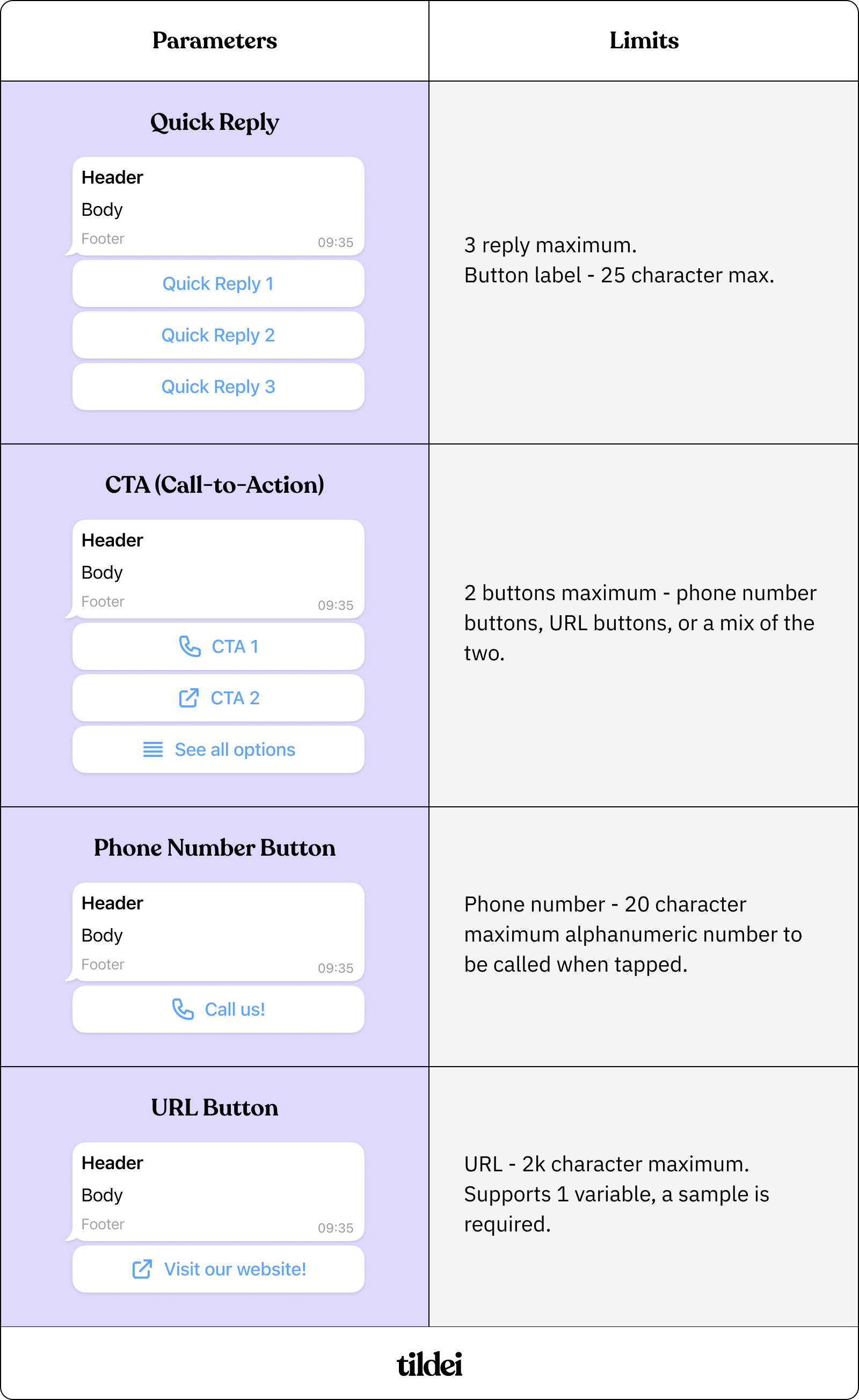
Providing Samples and Supporting Information for Your Template Review
Once you’ve drafted and are ready to submit your template for review, you are encouraged to submit further examples or samples. It is also best practice to label your template to help expedite the acceptance of your template.
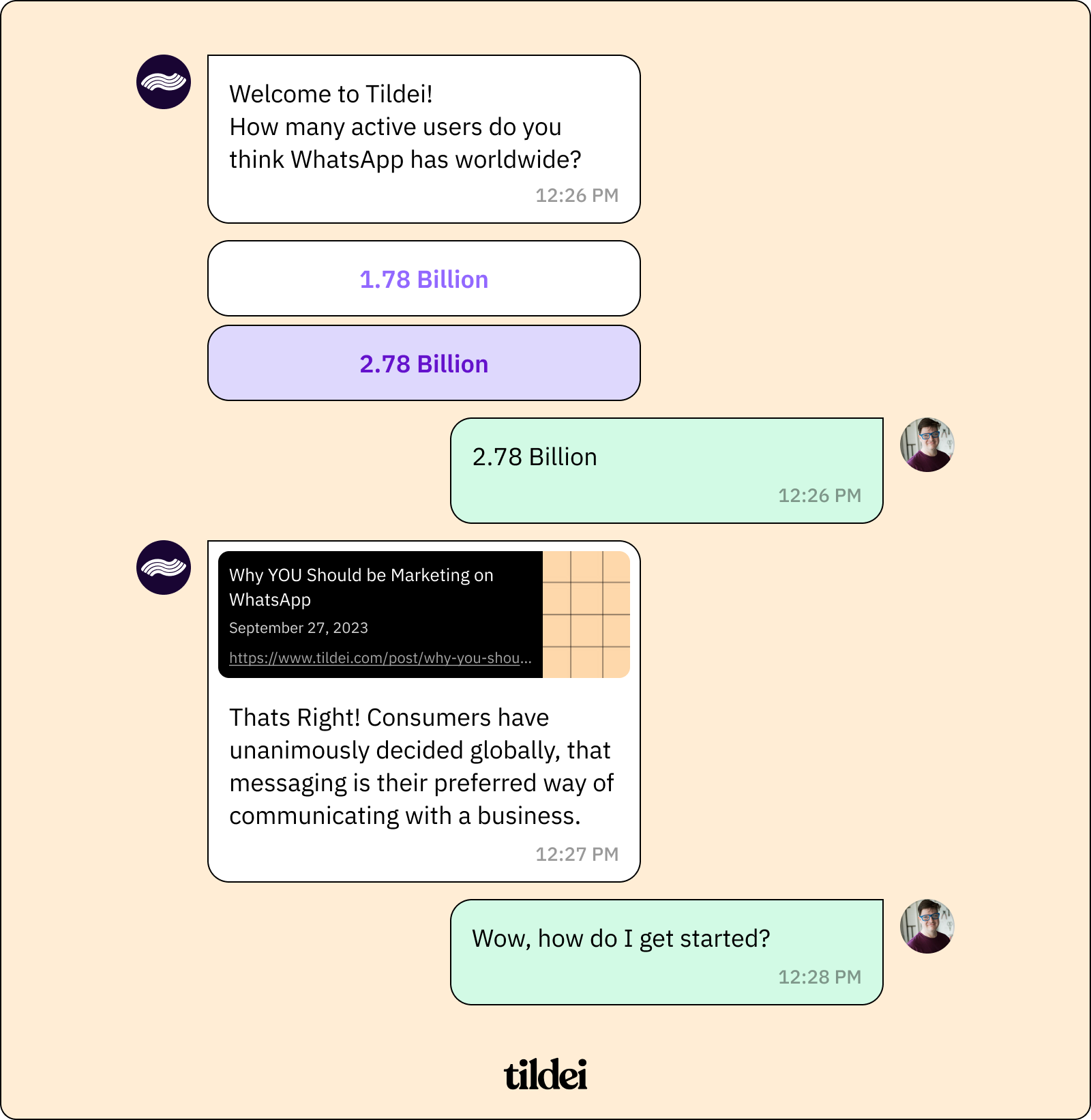
Adding Samples to a Template and Clear Labeling
WhatsApp for Business refers to additional visual files that are included with your template submission as Samples. They are highly recommended to be included when submitting to help the approvals team make a decision on your template. They help communicate a better understanding of the message and context you’re hoping to deliver to your customers.
The sample is also a required attachment if you appeal a rejected submission. It’s incredibly important not to include any real, sensitive customer data in the samples you submit.
WhatsApp provides some examples of sample submissions here.
Before you submit your template for review you should label your message template NAME clearly. For example:
- new-store-opening-welcome-message-newyork
- NOT, template-2
Avoiding Common Rejection Mistakes
Once you have submitted a template for approval, it has to undergo a review that takes up to 24 hours. During that review, WhatsApp checks the consistency of the variable parameters (no broken data links or fields), the message and content, how it fits within the conversation category, and if it abides by their messaging policies.
Variable Parameters, Formatting, and Grammatical Errors
When creating your template there are some mistakes that commonly pop-up.
The most common mistakes are related to the variable parameters of your templates.
- the correct formatting for curly braces is {{1}}
- special characters are not recognized (#, $, or %)
- variable parameters must be sequential. {{1}}, {{2}}, {{4}}, {{5}} are defined but {{3}} does not exist. {{3}} must exist.
Before submitting your template for approval be sure to proofread and check for grammatical and spelling errors.
When embedding links in your messages ensure that the link is in its entirety and not shortened. A correct example: https://www.tildei.com/
Policy Violations
WhatsApp has two policies for its templates, a Business Policy and a Commerce Policy. They essentially outline limitations on the goods that you are allowed to sell using their platform. Please review both policies and determine if WhatsApp for Business is suitable for your business. If your company violates these policies your message templates will be rejected.
Any exchange of information, sales, reviews, feedback, or promotional information is seen as a Transaction by WhatsApp. Common transaction rejections would be messages that include Games, Contests, and Surveys that do not relate to your company or brand and violate the Commerce Policy.
Sensitive Information
Do not request any sensitive information from your customers such as banking information or national identifying information. This means fully identifying numbers like complete payment card numbers or account numbers. For verification purposes partial identifiers such as the last 4 digits of a social security number are acceptable. WhatsApp is not a secure payment transaction platform.
Duplicate Templates
Avoid submitting a duplicate of an existing template. If a template is submitted with the same wording in the body and footer of an existing template, the duplicate template will be rejected. To avoid submitting duplicates, consider making edits to your templates.
Languages
When creating a template make sure you choose a language that is supported by WhatsApp. Once you choose a language for the message, ensure the content of the message is written in the same chosen language. For example, if the language category is English, don’t then write the template message in German. Here is a list of supported languages.
Threatening Content
Finally, never send threatening or abusive messages to your customers. This includes legal action letters or documents.
Opt-Out Instead of Blocking
If you’re sending a marketing message to your customers, it's a good idea to add an opt-out button on marketing messages. Although it is a sad moment when your customers choose to opt-out of receiving messages from you, it does help keep a healthy, high-quality rating on your templates as well as an engaged audience within your customer campaign instead of them reporting or blocking your brand.
Understanding the Quality Rating and Status of Your Template
Once you have submitted your template, followed the guidelines required, and received approval, you’re ready to send. As your template is sent to your customers, it will receive a QUALITY RATING and a STATUS. This information should be viewed as a health rating of your messaging to customers.
The three QUALITY RATINGS are:
- Green: High Quality
- Yellow: Medium Quality
- Red: Low Quality
The quality rating is influenced during a 24-hour period of time so can fluctuate based on the rating provided by your customers.
When your template reaches a level of low quality, the status of the template will change to Flagged or Disabled. If your template reaches a level of Flagged or Disabled you will receive an email notification.
Flagged Status means that your template has consistently received a Low Quality Rating. It should be viewed as a warning status before the template is Disabled. You will have a window of 7 days to improve the quality rating to Medium or High. Once the Status of the template moves to Medium or High it will automatically be moved back to Approved.
Disabled Status occurs when your quality status remains low for greater than 7 days. While your template is in a Disabled Status you cannot use the template to send or edit messages.
You can find more info on WhatsApp statuses and quality ratings here.
What are some limitations to keep in mind when creating and editing templates?
Once you have created a template, the stated standard approval time is up to 24 hours, so allow for that delay before any planned campaign send. You should also be conscious that your template may be rejected and require further edits extending the amount of time it might take before send.
There are a number of statuses your templates can be labeled in, but you may only make edits to templates in the statuses: APPROVED, REJECTED, or PAUSED. There are also limitations on the edit parameters. You can only edit a template's CATEGORY or COMPONENTS, and the CATEGORY cannot be changed on an APPROVED template.
When making edits to an APPROVED template you can make 10 edits within a 30-day window or 1 time within a 24-hour window. An edit to an APPROVED or PAUSED template will be approved automatically, the only exception is if the new edit does not comply with policies and fails a template review.
You can make unlimited edits to a REJECTED or PAUSED template. The template will then be re-submitted for review before the template can be used.




